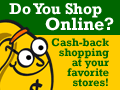Less than a year ago, I thought I had seen the future with my Logitech Optical Wheelmouse. The advantage of optical mice over ‘balled' mice meant no more cleaning. No more removing the ball and having to scrape away all the little chunks of dirt and grime. Then there were cordless mice, this meant no more cords. No more snagging. A year later, Logitech has beat Microsoft to the punch to combine the two technologies. The Cordless Optical Mouseman combines cordless mice with optical mice, to create the first cordless optical mouse.
 Look Ma, No Balls!
Look Ma, No Balls! | |
 It's ALIVE!
It's ALIVE! |
The mouse comes with:
- Cordless Optical Mouse
- Receiver
- USB / PS2 adapter
- Mouseware Installation CD
- Getting Started Guide
- Comfort Guidelines
 All included contents
All included contents |
We will only be dealing with the first three items listed, if you feel the need to read the quite useless pieces of paperwork, more power to you. I bought this mouse REFURBISHED so it did not come with batteries, if you buy retail, yours will come with 2 AA batteries to get you started.
Some of the first things I noticed about this mouse were:
- Ergonomic Design
- A slightly bigger scroll button (compared to the Optical Wheelmouse)
- A fourth button on the left side of the mouse
- Two rubbery surfaces on both the left and right side of the mouse
 The Mouse and Receiver
The Mouse and Receiver |
Installing the mouse is fairly easy. I prefer to shut down and then switch out my mice, but turning off your computer is not required. Plug your mouse into either the PS/2 port or USB port and, with Windows XP, the mouse will be recognized. Press the ‘Connect' button on the Receiver unit and then press the ‘Connect' button on the bottom of your mouse. Then, using the provided Mouseware Installation CD, install the Mouse's support software and drivers. Most of the time, this is not the newest version of the software and you should probably check out Logitech's site for newer versions of the installation software and drivers.
 Press Connect on
Press Connect on
the Receiver | |
 Then on the back
Then on the back
of the mouse. |
Once the software is installed, a mouse icon will appear in your system tray (which you can hide) to customize your mouse. Clicking the Mouse Icon once will show you how the Mouse is connected (either USB or PS/2) and the conditions the batteries are in. Double clicking the Mouse Icon will bring up the following screen, where you can customize what you want every button to do.
 Batteries are Good
Batteries are Good | |
 Batteries are Low
Batteries are Low |
 Mouse Properties
Mouse Properties | |
 Battery Level
Battery Level | |
 Version Information
Version Information | |
The mouse has four buttons, the left and right buttons, the scroll wheel, and something newer, a fourth button on the left side of the mouse. I currently have my scroll wheel on ‘Auto Scroll’ which allows you to move the scroll wheel up and down and have you either browse up or down the page. The fourth, side button, I have as ‘Internet Back Command,’ meaning no more back button for me when I'm browsing a website, I just click the button and I go back one page. Setting the fourth button as a ‘Backspace’ would do the same thing, but it would probably annoy me for word processing.
 4th Button
4th Button |
One nice, Logitech feature that comes with all new Logitech mice is their WebWheel. Press down on the scroll wheel when you have it set to Web Wheel displays a graphic like this, giving you many Internet option commands such as going Back, Refreshing the page, Stop the loading of the page, along with a bunch of other options.
 The Web Wheel
The Web Wheel |
The Cordless Optical Mouseman is great what I use the computer for, an occasional game or two, web browsing and word processing. I've noticed few glitches or skips, even when the mouse has alerted me that its batteries are low. If you are a hardcore gamer or use your machine for graphical design and have to be very precise, I'm not sure that the mouse will meet up to your standards, but even for the high end computer user, it gets the job done.
I use my computer a lot and am on it for most of the day, so my mouse batteries last around 2 weeks before they need to be replaced. I use rechargeable batteries, because replacing 2AA batteries once every other week would become pretty costly after awhile.
The Cordless Optical Mouseman has introduced the wireless and optical technologies together and it has made a very nice mix. The extra (fourth) side button makes internet browsing even more enjoyable and the ergonomic design does not cramp up my wrist like my old Logitech Wireless Wheelmouse.
PROS:
- No more cords or cleaning of the mouse balls
- Ergonomic Design
- Very accurate control for being cordless, even for a Computer Junkie (like myself)
CONS:
- $65 for a mouse is a bit steep. You can get it much cheaper if you shop around though.
- Batteries only last two weeks. If you don't buy rechargeable ones, the mouse starts getting even more expensive very quickly.
- Sometimes in gaming, mouse will shoot off to the left corner for no reason.